Vue怎么实现裁切图片功能
今天小编给大家分享一下Vue怎么实现裁切图片功能的相关知识点,内容详细,逻辑清晰,相信大部分人都还太了解这方面的知识,所以分享这篇文章给大家参考一下,希望大家阅读完这篇文章后有所收获,下面我们一起来了解一下吧。
效果:
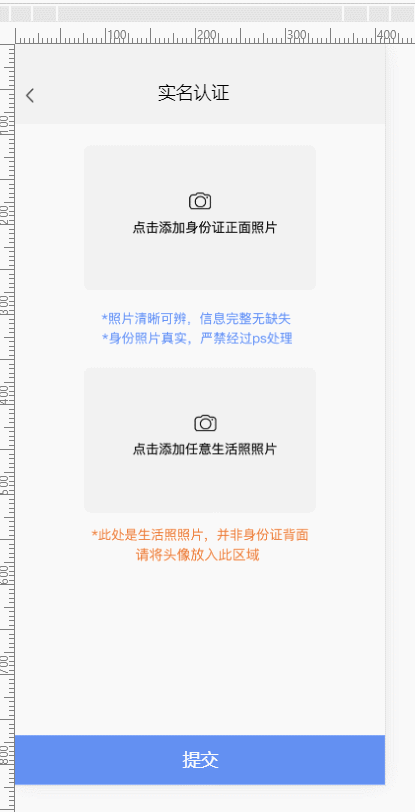
1)、安装 vue-cropper
npm install vue-cropper
2)、编写 .VUE 文件 cropper.vue 应为项目本身使用 mui
<template>
<div>
<div class="mui-fullscreen">
<div class="top" v-on:click="onBack()">
<img src="../assets/img/payMent/fanhui@2x.png" >
<p >实名认证</p>
</div>
<div >
<!-- <img id="image" :src="image" > -->
<img src="../assets/img/lobby/youxuanzhuan.png"
v-on:click="rotateLeft()" />
<img src="../assets/img/lobby/zuoxuanzhuan.png"
v-on:click="rotateRight()" />
<div class="cropperContent">
<vue-cropper ref="cropper" :img="option.img" :outputSize="option.size" :outputType="option.outputType" :info="true"
:full="option.full" :canMove="option.canMove" :canMoveBox="option.canMoveBox" :original="option.original"
:autoCrop="option.autoCrop" :fixed="option.fixed" :fixedNumber="option.fixedNumber" :centerBox="option.centerBox"
:infoTrue="option.infoTrue" :fixedBox="option.fixedBox" @realTime="realTime"></vue-cropper>
</div>
<!-- <div >
<img :src="preview" />
</div> -->
</div>
<div class="buttom"
v-on:click="onSelect()">
<p >确定</p>
</div>
<!-- <img :src="preview" /> -->
</div>
</div>
</template>
<script>
import {
VueCropper
} from 'vue-cropper'
export default {
data() {
return {
target: 0,
cropperHelp: null,
preview: null,
//裁剪组件的基础配置option
option: {
img: '', // 裁剪图片的地址
info: true, // 裁剪框的大小信息
outputSize: 1, // 裁剪生成图片的质量
outputType: 'jpeg', // 裁剪生成图片的格式
canScale: false, // 图片是否允许滚轮缩放
autoCrop: true, // 是否默认生成截图框
autoCropWidth: 800, // 默认生成截图框宽度
autoCropHeight: 500, // 默认生成截图框高度
fixedBox: false, // 固定截图框大小 不允许改变
fixed: true, // 是否开启截图框宽高固定比例
fixedNumber: [16, 10], // 截图框的宽高比例
full: false, // 是否输出原图比例的截图
canMoveBox: true, // 截图框能否拖动
original: false, // 上传图片按照原始比例渲染
centerBox: true, // 截图框是否被限制在图片里面
infoTrue: true // true 为展示真实输出图片宽高 false 展示看到的截图框宽高
},
}
},
components: {
VueCropper
},
methods: {
//放大/缩小
changeScale(num) {
console.log('changeScale')
num = num || 1;
this.$refs.cropper.changeScale(num);
},
//坐旋转
rotateLeft() {
console.log('rotateLeft')
this.$refs.cropper.rotateLeft();
},
//右旋转
rotateRight() {
console.log('rotateRight')
this.$refs.cropper.rotateRight();
},
// 实时预览函数
realTime(data) {
//this.previews = data
},
imgLoad(msg) {
console.log(msg)
},
cropImage() {
},
onSelect() {
this.$refs.cropper.getCropBlob((data) => {
//console.log("data===>",data)
var img = window.URL.createObjectURL(data);
this.$emit("onCutingResoult", {
img: img,
target: this.target
})
})
},
onReset(param) {
this.target = param.target
this.option.img = param.url
this.preview = param.url
},
onBack() {
this.$emit("onCutingBack")
}
}
}
</script>
<style scoped>
.mui-fullscreen {
background: white;
}
.cropperContent {
width: 100%;
height: 100%;
}
/* .mui-fullscreen {
background: #F2F2F2;
top: 0rem;
bottom: 0rem;
} */
</style>
以上就是“Vue怎么实现裁切图片功能”这篇文章的所有内容,感谢各位的阅读!相信大家阅读完这篇文章都有很大的收获,小编每天都会为大家更新不同的知识,如果还想学习更多的知识,请关注蜗牛博客行业资讯频道。
免责声明:本站发布的内容(图片、视频和文字)以原创、转载和分享为主,文章观点不代表本网站立场,如果涉及侵权请联系站长邮箱:niceseo99@gmail.com进行举报,并提供相关证据,一经查实,将立刻删除涉嫌侵权内容。版权声明:如无特殊标注,文章均为本站原创,转载时请以链接形式注明文章出处。

















评论