基于element UI input组件自行封装数字区间输入框组件的问题怎么解决
今天小编给大家分享一下基于element UI input组件自行封装数字区间输入框组件的问题怎么解决的相关知识点,内容详细,逻辑清晰,相信大部分人都还太了解这方面的知识,所以分享这篇文章给大家参考一下,希望大家阅读完这篇文章后有所收获,下面我们一起来了解一下吧。
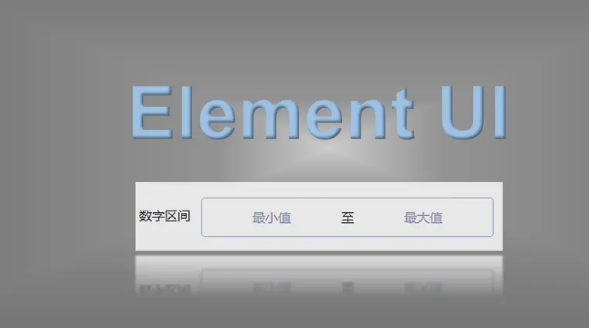
问题描述
在开发时遇到一个数字区间输入框的需求,如下图:

项目使用的是vue,组件库用的是element UI,但是element UI并没有提供数字区间组件,只提供了InputNumber 计数器输入框,如果用两个计数器输入框进行拼接也能满足需求,但是样式调试起来太过于复杂且不够灵活,不能令人满意,并且该数字区间输入框在其它界面也有这种需求,于是就在element input输入框的基础上自行封装了一个数字区间组件使用。
实现效果
实现效果如下:
使用方式如下:
<input-number-range :disabled="isDisabled" :precision="num" v-model="value"></input-number-range>
其中disabled属性控制是否禁用,precision属性控制精度默认为0即只能输入整数,v-model双向绑定要传递的值,该值是一个数组类型 [最小值,最大值]
另外该组件只能输入数字,输入其他非数字,或错误数字(多个小数)都会默认为空;在先输入最小值时,如果后输入的最大值小于最小值,则最大值默认为最小值,同理先输入最大值时,如果后输入的最小值大于最大值,则最小值默认为最大值
实现代码
实现代码可以分为两块一块为组件的封装代码,一块为上述实现效果的演示代码
数字区间组件代码
<template>
<div>
<div class="input-number-range" :class="{ 'is-disabled': disabled }">
<div class="flex">
<div class="from">
<!--
blur:最小值失焦事件
focus:最小值聚焦事件
input:最小值输入事件
change:最小值change事件
-->
<el-input
ref="input_from"
v-model="userInputForm"
:disabled="disabled"
placeholder="最小值"
@blur="handleBlurFrom"
@focus="handleFocusFrom"
@input="handleInputFrom"
@change="handleInputChangeFrom"
></el-input>
</div>
<div class="center">
<span>至</span>
</div>
<div class="to">
<!--
blur:最大值失焦事件
focus:最大值聚焦事件
input:最大值输入事件
change:最大值change事件
-->
<el-input
ref="input_to"
v-model="userInputTo"
:disabled="disabled"
placeholder="最大值"
@blur="handleBlurTo"
@focus="handleFocusTo"
@input="handleInputTo"
@change="handleInputChangeTo"
></el-input>
</div>
</div>
</div>
</div>
</template>
<script>
export default {
name: "InputNumberRange",
/** 组件接收参数 */
props: {
value: { required: true },
// 是否禁用
disabled: {
type: Boolean,
default: false,
},
// 精度参数
precision: {
type: Number,
default: 0,
validator(val) {
return val >= 0 && val === parseInt(val, 10);
},
},
},
data() {
return {
userInputForm: null, // 最小值
userInputTo: null, // 最大值
};
},
watch: {
/** 监听value实现双向绑定 */
value: {
immediate: true,
handler(value) {
// 判断是否为数字number类型
if (value instanceof Array && this.precision !== undefined) {
let fromVal =
value[0] && typeof value[0] === "number" ? value[0] : null;
let toVal =
value[1] && typeof value[1] === "number" ? value[1] : null;
this.userInputForm = fromVal ? fromVal : null;
this.userInputTo = toVal ? toVal : null;
}
},
},
},
methods: {
// 根据精度保留数字
toPrecision(num, precision) {
if (precision === undefined) precision = 0;
return parseFloat(
Math.round(num * Math.pow(10, precision)) / Math.pow(10, precision)
);
},
/** 触发以下事件时自动向上冒泡执行(通过emit将事件抛给element input组件) */
handleBlurFrom(event) {
this.$emit("blurfrom", event);
},
handleFocusFrom(event) {
this.$emit("focusfrom", event);
},
handleBlurTo(event) {
this.$emit("blurto", event);
},
handleFocusTo(event) {
this.$emit("focusto", event);
},
handleInputFrom(value) {
this.$emit("inputfrom", value);
this.userInputFrom = value;
},
handleInputTo(value) {
this.$emit("inputto", value);
this.userInputTo = value;
},
// from输入框change事件
handleInputChangeFrom(value) {
const newVal = this.setPrecisionValue(value);
this.userInputForm = newVal;
// 如果初始化数字的精度不符合代码设置时重置数字
this.userInputTo = this.setPrecisionValue(this.userInputTo);
if (!this.userInputForm && !this.userInputTo) {
this.$emit("input", []);
this.$emit("changefrom", newVal);
return;
}
if (!this.userInputTo) {
this.userInputForm = newVal;
} else {
// 最小值大于最大值时逻辑判断
this.userInputForm =
!newVal || parseFloat(newVal) <= parseFloat(this.userInputTo)
? newVal
: this.userInputTo;
}
this.$emit("input", [this.userInputForm, this.userInputTo]);
this.$emit("changefrom", newVal);
},
// to输入框change事件
handleInputChangeTo(value) {
const newVal = this.setPrecisionValue(value);
this.userInputTo = newVal;
this.userInputForm = this.setPrecisionValue(this.userInputForm);
if (!this.userInputTo && !this.userInputForm) {
this.$emit("input", []);
this.$emit("changefrom", newVal);
return;
}
if (!this.userInputForm) {
this.userInputTo = newVal;
} else {
// 最大值小于最小值时逻辑判断
this.userInputTo =
!newVal || parseFloat(newVal) >= parseFloat(this.userInputForm)
? newVal
: this.userInputForm;
}
this.$emit("input", [this.userInputForm, this.userInputTo]);
this.$emit("changeto", newVal);
},
// 设置成精度数字
setPrecisionValue(value) {
if (!value) return null;
const newVal = Number(value);
// 如果是非数字空返回null
if (isNaN(value)) return null;
if (typeof newVal === "number" && this.precision !== undefined) {
const val = this.toPrecision(value, this.precision);
return val;
}
return null;
},
},
};
</script>
<style lang="scss" scoped>
// 取消element原有的input框样式
::v-deep .el-input .el-input__inner {
border: 0px;
margin: 0;
padding: 0 15px;
background-color: transparent;
text-align: center;
}
.input-number-range {
background-color: #fff;
border: 1px solid #dcdfe6;
border-radius: 4px;
}
.flex {
display: flex;
flex-direction: row;
width: 100%;
justify-content: center;
align-items: center;
.center {
margin-top: 1px;
}
}
.is-disabled {
background-color: #f5f7fa;
border-color: #e4e7ed;
color: #c0c4cc;
cursor: not-allowed;
}
</style>
上述就是完整的组件代码,写好组件代码后,就是在项目中使用,有两种方式,一种是使用时在通过引用进行使用如下:
<template>
<div>
<InputNumberRange></InputNumberRange>
</div>
</template>
<script>
import InputNumberRange from './components/inputNumberRange.vue'
export default {
name: "XXXX"
components: {
InputNumberRange,
},
data() {}
}
</script>
另一种方式是在main.js中进行全局组测,这样就可以自由使用<input-number-range>标签,如下:
import InputNumberRange from './components/inputNumberRange.vue' Vue.component(InputNumberRange.name, InputNumberRange)
示例演示代码
<template>
<div class="main">
<!-- 演示操作按钮模块 -->
<div class="caseHeader">
<div>
<el-switch
v-model="isDisabled"
size="small"
active-text="禁用"
@change="switchChange"
>
</el-switch>
</div>
<div >
<span>精度:</span>
<el-input-number
size="small"
v-model="num"
@change="precisionChange"
:min="0"
:max="10"
label="描述文字"
></el-input-number>
</div>
<div>
<el-button type="link" size="small" @click="reset">重置</el-button>
</div>
</div>
<!-- 数字区间使用模块 -->
<div class="numberRange">
<el-form ref="form" :model="formData" label-width="80px">
<el-form-item label="数字区间">
<input-number-range
:disabled="isDisabled"
:precision="num"
v-model="formData.numberRange"
></input-number-range>
</el-form-item>
</el-form>
</div>
</div>
</template>
<script>
export default {
name: "TestCase",
data() {
return {
isDisabled: false, // 是否禁用
num: 0, // 精度
formData: {
numberRange: [],
},
};
},
methods: {
/** 重置方法 */
reset() {
this.formData.numberRange = [];
}
},
};
</script>
<style lang="scss" scoped>
.main {
width: 100%;
margin: 16px;
position: relative;
}
.numberRange {
width: 400px;
}
.caseHeader {
width: 400px;
display: flex;
justify-content: space-between;
margin: 24px;
}
</style>
以上就是“基于element UI input组件自行封装数字区间输入框组件的问题怎么解决”这篇文章的所有内容,感谢各位的阅读!相信大家阅读完这篇文章都有很大的收获,小编每天都会为大家更新不同的知识,如果还想学习更多的知识,请关注蜗牛博客行业资讯频道。
免责声明:本站发布的内容(图片、视频和文字)以原创、转载和分享为主,文章观点不代表本网站立场,如果涉及侵权请联系站长邮箱:niceseo99@gmail.com进行举报,并提供相关证据,一经查实,将立刻删除涉嫌侵权内容。














评论