怎么使用python pandas处理excel表格数据
这篇文章主要讲解了“怎么使用python pandas处理excel表格数据”,文中的讲解内容简单清晰,易于学习与理解,下面请大家跟着小编的思路慢慢深入,一起来研究和学习“怎么使用python pandas处理excel表格数据”吧!
1、读取xlsx表格:pd.read_excel()
原始内容如下:
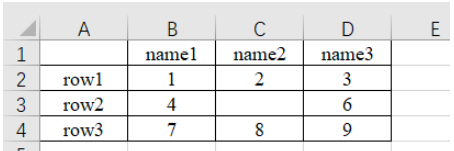
a)读取第n个Sheet(子表,在左下方可以查看或增删子表)的数据
import pandas as pd # 每次都需要修改的路径 path = "test.xlsx" # sheet_name默认为0,即读取第一个sheet的数据 sheet = pd.read_excel(path, sheet_name=0) print(sheet) """ Unnamed: 0 name1 name2 name3 0 row1 1 2.0 3 1 row2 4 NaN 6 2 row3 7 8.0 9 """
可以注意到,原始表格左上角没有填入内容,读取的结果是“Unnamed: 0” ,这是由于read_excel函数会默认把表格的第一行为列索引名。另外,对于行索引名来说,默认从第二行开始编号(因为默认第一行是列索引名,所以默认第一行不是数据),如果不特意指定,则自动从0开始编号,如下。
sheet = pd.read_excel(path) # 查看列索引名,返回列表形式 print(sheet.columns.values) # 查看行索引名,默认从第二行开始编号,如果不特意指定,则自动从0开始编号,返回列表形式 print(sheet.index.values) """ ['Unnamed: 0' 'name1' 'name2' 'name3'] [0 1 2] """
b)列索引名还可以自定义,如下:
sheet = pd.read_excel(path, names=['col1', 'col2', 'col3', 'col4']) print(sheet) # 查看列索引名,返回列表形式 print(sheet.columns.values) """ col1 col2 col3 col4 0 row1 1 2.0 3 1 row2 4 NaN 6 2 row3 7 8.0 9 ['col1' 'col2' 'col3' 'col4'] """
c)也可以指定第n列为行索引名,如下:
# 指定第一列为行索引 sheet = pd.read_excel(path, index_col=0) print(sheet) """ name1 name2 name3 row1 1 2.0 3 row2 4 NaN 6 row3 7 8.0 9 """
d)读取时跳过第n行的数据
# 跳过第2行的数据(第一行索引为0) sheet = pd.read_excel(path, skiprows=[1]) print(sheet) """ Unnamed: 0 name1 name2 name3 0 row2 4 NaN 6 1 row3 7 8.0 9 """
2、获取表格的数据大小:shape
path = "test.xlsx"
# 指定第一列为行索引
sheet = pd.read_excel(path, index_col=0)
print(sheet)
print('==========================')
print('shape of sheet:', sheet.shape)
"""
name1 name2 name3
row1 1 2.0 3
row2 4 NaN 6
row3 7 8.0 9
==========================
shape of sheet: (3, 3)
"""
3、索引数据的方法:[ ] / loc[] / iloc[]
1、直接加方括号索引
可以使用方括号加列名的方式 [col_name] 来提取某列的数据,然后再用方括号加索引数字 [index] 来索引这列的具体位置的值。这里索引名为name1的列,然后打印位于该列第1行(索引是1)位置的数据:4,如下:
sheet = pd.read_excel(path) # 读取列名为 name1 的列数据 col = sheet['name1'] print(col) # 打印该列第二个数据 print(col[1]) # 4 """ 0 1 1 4 2 7 Name: name1, dtype: int64 4 """
2、iloc方法,按整数编号索引
使用 sheet.iloc[ ] 索引,方括号内为行列的整数位置编号(除去作为行索引的那一列和作为列索引的哪一行后,从 0 开始编号)。
a)sheet.iloc[1, 2] :提取第2行第3列数据。第一个是行索引,第二个是列索引
b)sheet.iloc[0: 2] :提取前两行数据
c)sheet.iloc[0:2, 0:2] :通过分片的方式提取 前两行 的 前两列 数据
# 指定第一列数据为行索引
sheet = pd.read_excel(path, index_col=0)
# 读取第2行(row2)的第3列(6)数据
# 第一个是行索引,第二个是列索引
data = sheet.iloc[1, 2]
print(data) # 6
print('================================')
# 通过分片的方式提取 前两行 数据
data_slice = sheet.iloc[0:2]
print(data_slice)
print('================================')
# 通过分片的方式提取 前两行 的 前两列 数据
data_slice = sheet.iloc[0:2, 0:2]
print(data_slice)
"""
6
================================
name1 name2 name3
row1 1 2.0 3
row2 4 NaN 6
================================
name1 name2
row1 1 2.0
row2 4 NaN
"""
3、loc方法,按行列名称索引
使用 sheet.loc[ ] 索引,方括号内为行列的名称字符串。具体使用方式同 iloc ,只是把 iloc 的整数索引替换成了行列的名称索引。这种索引方式用起来更直观。
注意:iloc[1: 2] 是不包含2的,但是 loc['row1': 'row2'] 是包含 'row2' 的。
# 指定第一列数据为行索引
sheet = pd.read_excel(path, index_col=0)
# 读取第2行(row2)的第3列(6)数据
# 第一个是行索引,第二个是列索引
data = sheet.loc['row2', 'name3']
print(data) # 1
print('================================')
# 通过分片的方式提取 前两行 数据
data_slice = sheet.loc['row1': 'row2']
print(data_slice)
print('================================')
# 通过分片的方式提取 前两行 的 前两列 数据
data_slice1 = sheet.loc['row1': 'row2', 'name1': 'name2']
print(data_slice1)
"""
6
================================
name1 name2 name3
row1 1 2.0 3
row2 4 NaN 6
================================
name1 name2
row1 1 2.0
row2 4 NaN
"""
4、判断数据为空:np.isnan() / pd.isnull()
1、使用 numpy 库的 isnan() 或 pandas 库的 isnull() 方法判断是否等于 nan 。
sheet = pd.read_excel(path) # 读取列名为 name1 的列数据 col = sheet['name2'] print(np.isnan(col[1])) # True print(pd.isnull(col[1])) # True """ True True """
2、使用 str() 转为字符串,判断是否等于 'nan' 。
sheet = pd.read_excel(path)
# 读取列名为 name1 的列数据
col = sheet['name2']
print(col)
# 打印该列第二个数据
if str(col[1]) == 'nan':
print('col[1] is nan')
"""
0 2.0
1 NaN
2 8.0
Name: name2, dtype: float64
col[1] is nan
"""
5、查找符合条件的数据
下面的代码意会一下吧
# 提取name1 == 1 的行 mask = (sheet['name1'] == 1) x = sheet.loc[mask] print(x) """ name1 name2 name3 row1 1 2.0 3 """
6、修改元素值:replace()
sheet['name2'].replace(2, 100, inplace=True) :把 name2 列的元素 2 改为元素 100,原位操作。
sheet['name2'].replace(2, 100, inplace=True) print(sheet) """ name1 name2 name3 row1 1 100.0 3 row2 4 NaN 6 row3 7 8.0 9 """
sheet['name2'].replace(np.nan, 100, inplace=True) :把 name2 列的空元素(nan)改为元素 100,原位操作。
import numpy as np sheet['name2'].replace(np.nan, 100, inplace=True) print(sheet) print(type(sheet.loc['row2', 'name2'])) """ name1 name2 name3 row1 1 2.0 3 row2 4 100.0 6 row3 7 8.0 9 """
7、增加数据:[ ]
增加列,直接使用中括号 [ 要添加的名字 ] 添加。
sheet['name_add'] = [55, 66, 77] :添加名为 name_add 的列,值为[55, 66, 77]
path = "test.xlsx"
# 指定第一列为行索引
sheet = pd.read_excel(path, index_col=0)
print(sheet)
print('====================================')
# 添加名为 name_add 的列,值为[55, 66, 77]
sheet['name_add'] = [55, 66, 77]
print(sheet)
"""
name1 name2 name3
row1 1 2.0 3
row2 4 NaN 6
row3 7 8.0 9
====================================
name1 name2 name3 name_add
row1 1 2.0 3 55
row2 4 NaN 6 66
row3 7 8.0 9 77
"""
8、删除数据:del() / drop()
a)del(sheet['name3']) :使用 del 方法删除
sheet = pd.read_excel(path, index_col=0) # 使用 del 方法删除 'name3' 的列 del(sheet['name3']) print(sheet) """ name1 name2 row1 1 2.0 row2 4 NaN row3 7 8.0 """
b)sheet.drop('row1', axis=0)
使用 drop 方法删除 row1 行,删除列的话对应的 axis=1。
当 inplace 参数为 True 时,不会返回参数,直接在原数据上删除
当 inplace 参数为 False (默认)时不会修改原数据,而是返回修改后的数据
sheet.drop('row1', axis=0, inplace=True)
print(sheet)
"""
name1 name2 name3
row2 4 NaN 6
row3 7 8.0 9
"""
c)sheet.drop(labels=['name1', 'name2'], axis=1)
使用 label=[ ] 参数可以删除多行或多列
# 删除多列,默认 inplace 参数位 False,即会返回结果 print(sheet.drop(labels=['name1', 'name2'], axis=1)) """ name3 row1 3 row2 6 row3 9 """
9、保存到excel文件:to_excel()
1、把 pandas 格式的数据另存为 .xlsx 文件
names = ['a', 'b', 'c']
scores = [99, 100, 99]
result_excel = pd.DataFrame()
result_excel["姓名"] = names
result_excel["评分"] = scores
# 写入excel
result_excel.to_excel('test3.xlsx')
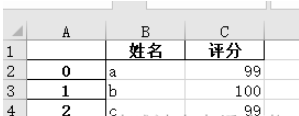
2、把改好的 excel 文件另存为 .xlsx 文件。
比如修改原表格中的 nan 为 100 后,保存文件:
import numpy as np
# 指定第一列为行索引
sheet = pd.read_excel(path, index_col=0)
sheet['name2'].replace(np.nan, 100, inplace=True)
sheet.to_excel('test2.xlsx')
打开 test2.xlsx 结果如下:
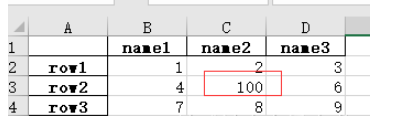
感谢各位的阅读,以上就是“怎么使用python pandas处理excel表格数据”的内容了,经过本文的学习后,相信大家对怎么使用python pandas处理excel表格数据这一问题有了更深刻的体会,具体使用情况还需要大家实践验证。这里是蜗牛博客,小编将为大家推送更多相关知识点的文章,欢迎关注!
免责声明:本站发布的内容(图片、视频和文字)以原创、转载和分享为主,文章观点不代表本网站立场,如果涉及侵权请联系站长邮箱:niceseo99@gmail.com进行举报,并提供相关证据,一经查实,将立刻删除涉嫌侵权内容。















评论